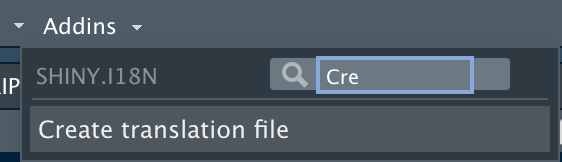Introduction to translation files format
Appsilon
Source:vignettes/translation_format.Rmd
translation_format.RmdIn shiny.i18n we use unique translation file formats. We
offer two options. If you prefer keeping all your translations in one
place, then json file is designed for you. More often,
you send the text of UI of your app to various translators specializing
in different languages. For that use-case we prepared
csv format. Let see how they work.
JSON
Let’s see an example of JSON translation file:
{
"languages": ["en", "pl"],
"translation": [
{"en": "Hello Shiny!", "pl": "Witaj Shiny!"},
{
"en": "Frequency",
"pl": "Częstotliwość"
}
],
"cultural_date_format": "%d-%m-%Y"
}The file requires two mandatory fields: "languages" and
"translation".
"languages" contains the list of languages codes. For
example we could call English: “engl”, but we decided to keep it
shorter.
The order of the code here is IMPORTANT. The first
language in "languages" list is so-called key
translation, so the text that you use to create your Shiny app
and query for other translation. For example, here the content of our
Shiny app would look like this:
i18n$t("Hello Shiny!")because the position of “en” in "languages" defines it
as the key translation.
Then, in "translation" you need to put a list of
dictionaries. Each dictionary maps the language code to the text in that
language.
Other parameters are optional: “cultural_date_format”, “cultural_bignumer_mark”, “cultural_punctuation_mark”.
You can load JSON file by passing its path as
translation_json_path argument to
Translator.
i18n <- Translator$new(translation_json_path = "translation.json")CSV
Again, let’s start by looking at the example of translation_it.csv.
en,it
Hello Shiny!,Ciao Shiny!
Frequency, FrequenzaHere, the name of the file is important It has to
have the prefix: translation_, which is followed
by a language code.
Note that CSV typically consists of two columns. The left column is a key translation with its code in header. The right one is a target translation with its code as a column name. The code needs to match the csv file name.
With all that in mind, let’s see how to create another CSV file. For Klingon it would look like this:
translation_kling.csv
en,kling
Hello Shiny!,bIpIv'a' Shiny!
Frequency,chaDvay'Just remember to follow above-mentioned pattern and keep all the files in the same directory.
You can load CSV files by passing path to folder containing them as
translation_csvs_path argument to Translator.
This will automatically detect all files with the pattern:
translation_*.csv, for example:
translation_it.csv for Italian,
translation_kling.csv for Klingon and so on.
i18n <- Translator$new(translation_csvs_path = "translation_data/")If you want to set extra options (like : “cultural_date_format”,
etc.) just create simple yaml file and pass it as
translation_csv_config argument to
Translator.